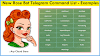Do you know How to set welcome message in Telegram Rose bot? If not then let's learn How to set up the Rose bot in Telegram Group and automate your most of activities. Telegram group with lots of members is difficult to handle, so many users use telegram group bot set up and start using it. Like set welcome, set goodbye message, URL blocking, spam protection, lock user, buttons, and many more.
Among many other best telegram group bots Miss rose bot is very popular and widely also simple to use for everyone. Because using this Rose bot we can do many amazing things like rose bot telegram welcome message and easy to manage your group members and subscribers.
Also, learn to remove rose bot from telegram group in this article, I will be sharing a telegram group bot tutorial and steps to use and set rose bot on telegram.
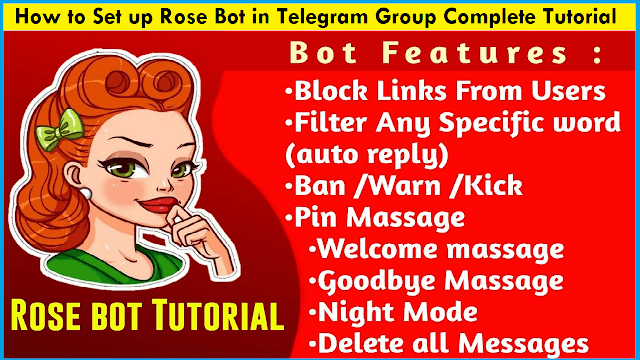 |
| how to use set up rose bot telegram group set welcome message |
First, let me tell you some basic features and advantages of the rose bot also will answer basic questions related to it.
You may like: Social Media PNG for PicsArt Download
What is the rose bot in telegram?
Telegram Bots is used to manage groups effectively by its automated system. You can set up a rose bot in telegram and define rose bot commands and the rest part will be automatically managed. For example, commands to reduce spamming, block users, disable link sharing options, prevent flooding of the group with messages, set welcome messages in telegram, and many other features are endless as there are many bots out there doing a lot of different things.
Rose is among the most popular so we will learn to use the rose bot in telegram.
According to Official Miss Rose bot -
Rose is fast. Like, really fast. With over 33 million active users and counting, Rose is built with scalability in mind. Whether your group has 5000 users or 50000, our efficiency ensures Rose is always ready to help you in 25 different languages.
And it is 100% true.
How to Add and Use Rose bot on Telegram
To set up a rose bot in a telegram group, you just need to follow simple steps on your public group.
Also read: Make Fact Post For Instagram
Adding Rose Bot To Telegram Group
While adding the telegram group bot and miss rose bot set welcome message in the telegram group, you need to check the below points to add the Rose bot to your Telegram Group.
- Make sure you add the correct rose bot to your group.
- After adding don't forget to make an admin.
If you want to know from the Official visit: Missrose.org
- First Open Telegram Group where you want to add group bot
- Add @missrose_bot to the group by searching for @missrose_bot and adding the Rose bot to the group.
- Give Admin permissions to the Rose bot after adding it to the group.
- Send /connect in Telegram group: After giving admin permissions, send /connect command in Telegram group or you can send in personal rose bot chat and select your group.
- Set CommAfter adding and making the Rose bot as admin, we have to send the command " /settings " ( without quotation marks ) in the group or personally to the Rose bot.
- Connect Rose bot to Chat: After sending /connect command in Telegram group chat. Rose will ask you to tap on the “Connect to Chat” button. Tap on the button to connect the Rose bot to the Telegram group.
- By this, you finished adding a rose bot in the telegram group.
Now you can use all its features and commands to set rules and the rose bot telegram welcome message.
Rose bot telegram welcome message
To set welcome message in telegram group using rose bot we can use set welcome command in chat and welcome message next to it.
To get started, you'll want to actually enable your welcomes. In order to enable welcomes, you will need to issue either of the following commands
/welcome on
/welcome yes
/setwelcome <message>
Any text you enter after the command will become part of your welcome message. Markdown and Buttons are supported in this message, as well as the below variables:
| Variable | Description |
|---|---|
| {first} | User's first name |
| {last} | User's last name |
| {fullname} | User's full name |
| {username} | The user's username (If none is available, Rose will revert to using {mention} |
| {mention} | @mentions the user, using their first name |
| {id} | The user's ID |
| {chatname} | The name of the group chat |
| {rules} | Adds a link to your group chat's rules |
So, for example, if you wanted to have a message that says “Hey there John! Welcome to Rose Support!", you enter the command like below:
/setwelcome Hey there {first}! Welcome to {chatname}!
Similarly, you can use many more commands to protect your group from spammers and make it professional.
Remove rose bot from telegram group
To remove rose bot from a telegram group, disable admin right and remove the bot from the group which was added earlier. That's it just remove it from your group and the rose bot will be removed.
Rose bot telegram commands list
Use of rose bot in Telegram from many rose bot commands list some of the most used commands are listed as:
- /setlang – It is used to set language of Rose bot
- /setflood – set spam message limit after which a member will be muted
- /setfloodmode – set what action to take on flooding
- /allowlist – defines type of media or messages allowed in Telegram group
- /rmallowlist – remove types from allowlist
- /addblocklist – censor a particular word
- /unblocklist – remove from censored list
- /unblocklistall – remove everything from blocklist
- /setwelcome – Let’s you set a message that displays when a new member joins
- /captcha – adds a captcha for new members to prevent bot access and spam
- /export – export configs from one group
- /import – import the exported config
- /lock : lock the usage of "item". Now, only admins will be able to use this type!
- /unlock : unlock "item". Everyone can use them again.
- /locks: list the lock status in the chat.
- /lockwarns : whether or not warn users sending locked messages.
- /locktypes: gets a list of all things that can be locked. (have a look at this!)
- and many more.
Also learn: Install Custom fonts in Pixellab tutorial
You can find all commands with examples on the official website: Missrose.org
Final words,
In conclusion of How to Set Rose Bot in Telegram Group
I hope you learn to use and set welcome messages in the telegram group using the miss rose bot. Rose bot is best and easy to use, you can try many commands and let us know if you want more such tutorials.
See you in the new tutorial/article.
Thanks for visiting!
Read More
PixelLab Fonts Pack Download Zip
Marathi Calligraphy Fonts Download