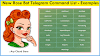How To Install Custom Fonts In PixelLab App
Are you looking for How To Add Custom fonts in Pixellab? then you are in the right place. In this article, I will show you how to install custom fonts in Pixellab App in a new and very simple way. One of the best professional Fonts editors is Pixellab for mobile, many professional editors use it.
So through this article, I will teach you all the processes and you will also learn how to add custom fonts to Pixel lab Application.
Benefits of Install Custom Fonts in PixelLab
Are you learning to do Logo Designing? Or Create Thumbnails for videos. So a good font is required for this. So that it looks better Right!. So Pixellab has many Fonts inbuilt in-app, but if you want to add the font of your choice, then you will be able to add it very easily.
Therefore Custom fonts in the Pixellab app can make your work easy. Also, Many YouTubers & content creators use Pixellab App to Make their content next level.
Pixellab app mostly uses by Youtubers for making youtube videos Thumbnails. Pixellab gives you the best tools or features to make Awesome thumbnails for Youtube Videos.
Now let me tell you how to add custom fonts in Pixellab. So let’s start this tutorial.
How to Add Custom fonts in PixelLab Application
Use the PixelLab app and its custom fonts in pixellab to edit your Facebook Post or banner, Twitter or Instagram images, YouTube Thumbnails & more social media platforms.
I like Pixellab just because it is amazing and simple to edit any image, provides an option to install custom fonts in pixellab. This option is excellent. You can use the Pixellab custom fonts option to install the best custom fonts on Pixellab.
Pixellab mainly designs to add fonts on photos or images. I think the pixel lab is an excellent editor for text.
So let's Open pixellab app and install fonts in pixellab.
Follow the steps to add unlimited add custom fonts in pixellab :
Before Download pixellab latest version app from the play store. Now Download Fonts from the below download section, after installing custom fonts in Pixellab. You can watch this video for a better understanding.
STEP 1. Open the Pixel lab App. Select the font layer and choose A letter from the bottom menu then you will see an option called Ab [Fonts] click on that.
| Install custom fonts in Pixellab - Select Text |
STEP 2: After you can Fonts, My Fonts, and Recent options like the below image. Now select the second option My Fonts, Then click on the folder plus icon.
| how to install custom fonts in pixellab - Add Fonts |
| add custom fonts in pixellab - Import fonts |
| how to add custom fonts in pixellab app - Open Downloaded folder |
| add custom fonts in pixellab 2021 - Select file and Add to Directory |
Download PixelLab Fonts Pack Zip file
We are providing you many amazing informational and tutorial videos, So please follow us on YouTube Channel to get all updates and more useful content.
If you liked this post, If you like the information, please do not forget to share it and leave your comment if you have any issues please let us know.