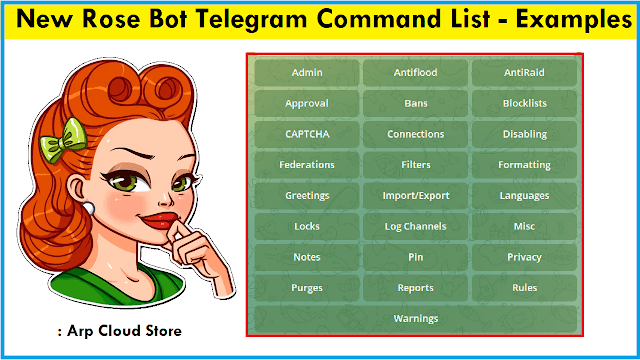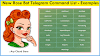Do you want to know all Rose bot telegram commands list and how to use commands in the telegram group? then the article is for you. Miss Rose bot is a popular Telegram Group Bot and has lots of features that help to manage the telegram group. How to Manage Telegram Group Using Rose Bot made simple just learn all rose bot commands telegram list.
Will share all commands like rose bot telegram welcome message, telegram bot filter words, rose bot auto-reply, rose bot buttons, rose bot commands filter and many more telegram bot commands list.
According to Officials using rose bot commands in telegram:
Group management doesn't need to be complicated With Miss Rose, keeping your group running smoothly is easier than ever!
And that is 100% true, Rose bot is used by more than 33 million users.
First, learn How to set up the Rose bot in Telegram Group
Now let's know all rose bot telegram commands list and usage.
Rose bot telegram commands list
Updated List of Telegram Rose bot commands to know how to manage rose bot in telegram. The first command is mostly used in the rose bot telegram welcome message command in the telegram group.
So below mentioned all the Rose Bot Commands that you can Set/Send to your Telegram Group. Along with a list of commands with short meanings for each command, this will help you in better understanding.
You may like: Social Media PNG for PicsArt Download
Rose Bot Admin Commands
Make it easy to promote and demote users with the admin module!
- /promote <reply/username/mention/userid>: Promote a user.
- /demote <reply/username/mention/userid>: Demote a user.
- /adminlist: List the admins in the current chat.
- /admincache: Update the admin cache, to take into account new admins/admin permissions.
- /anonadmin <yes/no/on/off>: Allow anonymous admins to use all commands without checking their permissions. Not recommended.
- /adminerror <yes/no/on/off>: Send error messages when normal users use admin commands. Default: true.
Telegram group rules command
- /setrules <text>: Set the rules for this chat. Supports markdown, buttons, fillings, etc.
- /privaterules <yes/no/on/off>: Enable/disable whether the rules should be sent in private.
- /resetrules: Reset the chat rules to default.
- /setrulesbutton: Set the rules button name when using {rules}.
- /resetrulesbutton: Reset the rules button name from {rules} to default.
ban user telegram group command list
User commands:
- /kickme: Users that use this, kick themselves.
Admin commands:
- /ban: Ban a user.
- /dban: Ban a user by reply, and delete their message.
- /sban: Silently ban a user, and delete your message.
- /tban: Temporarily ban a user. Example time values: 4m = 4 minutes, 3h = 3 hours, 6d = 6 days, 5w = 5 weeks.
- /unban: Unban a user.
- /mute: Mute a user.
- /dmute: Mute a user by reply, and delete their message.
- /smute: Silently mute a user, and delete your message.
- /tmute: Temporarily mute a user. Example time values: 4m = 4 minutes, 3h = 3 hours, 6d = 6 days, 5w = 5 weeks.
- /unmute: Unmute a user.
- /kick: Kick a user.
- /dkick: Kick a user by reply, and delete their message.
- /skick: Silently kick a user, and delete your message
Examples:
- Mute a user for two hours.
/tmute @username 2h
rose bot telegram welcome message and good bye message
Greetings Commands are used by every group to welcome, also to clean welcome message after some time.
Give your members a warm welcome with the greetings module! Or a sad goodbye... Depends!
Admin commands:
- /welcome <yes/no/on/off>: Enable/disable welcomes messages.
- /goodbye <yes/no/on/off>: Enable/disable goodbye messages.
- /setwelcome <text>: Set a new welcome message. Supports markdown, buttons, and fillings.
- /resetwelcome: Reset the welcome message.
- /setgoodbye <text>: Set a new goodbye message. Supports markdown, buttons, and fillings.
- /resetgoodbye: Reset the goodbye message.
Auto delete welcome message command rose bot
How can I delete my telegram bot messages?
You can auto-delete welcome messages from the telegram group
- /cleanservice <yes/no/on/off>: Delete all service messages. Those are the annoying 'x joined the group' notifications you see when people join.
- /cleanwelcome <yes/no/on/off>: Delete old welcome messages. When a new person joins, or after 5 minutes, the previous message will get deleted.
rose bot telegram group lock and warn commands list
The locks module allows you to lock away some common items in the telegram world; the bot will automatically delete them!
Rose bot telegram commands list Admin commands:
- /lock <item(s)>: Lock one or more items. Now, only admins can use this type!
- /unlock <item(s)>: Unlock one or more items. Everyone can use this type again!
- /locks: List currently locked items.
- /lockwarns <yes/no/on/off>: Enabled or disable whether a user should be warned when using a locked item.
- /locktypes: Show the list of all lockable items.
- /allowlist <url/id/@channelname(s)>: Allowlist a URL, group ID, channel @, or bot @ to stop them from being deleted by URL, forward, invite link, and inline locks. Separate with a space to add multiple items at once. If no arguments are given, return the current allowlist.
- /rmallowlist <url/id/@channelname(s)>: Remove an item from the allowlist - URL, invite link, and forward locking will now take effect on messages containing it again. Separate with a space to remove multiple items.
- /rmallowlistall: Remove all allowed items.
Examples:
- Lock stickers with:
-> /lock sticker
- You can lock/unlock multiple items by chaining them:
-> /lock sticker photo gif video
- To allow forwards from a specific channel, eg @RoseSupport, you can allowlist it. You can also use the ID, or invitelink:
-> /allowlist @RoseSupport
Also learn: Install Custom fonts in Pixellab tutorial
rose bot commands filter telegram | rose bot auto reply
Make your chat more lively with filters; The bot will reply to certain words!
Commands:
- /filter <trigger> <reply>: Every time someone says "trigger", the bot will reply with "sentence". For multiple word filters, quote the trigger.
- /filters: List all chat filters.
- /stop <trigger>: Stop the bot from replying to "trigger".
- /stopall: Stop ALL filters in the current chat. This cannot be undone.
Examples:
- Set a filter:
-> /filter hello Hello there! How are you?
- Set a multiword filter:
-> /filter "hello friend" Hello back! Long time no see!
- Set a filter that can only be used by admins:
-> /filter "example" This filter wont happen if a normal user says it {admin}
- To save a "protected" filter, which cant be forwarded:
-> /filter "example" This filter cant be forwarded {protect}
- To save a file, image, gif, or any other attachment, simply reply to the file with:
-> /filter trigger
Rose bot set language command
It is good to add your own language because not every group speaks fluent English; some groups would rather have Rose respond in their own language.
This is where translations come in; you can change the language of most replies to be in the language of your choice!
Available languages are:
- AR (العربية)
- AZ (azərbaycan)
- BE (беларуская)
- CKB (کوردیی ناوەندی)
- DE (Deutsch)
- ENGB (British English)
- ES (español)
- ESAR (español)
- FA (فارسی)
- FR (français)
- HE (עברית)
- ID (Indonesia)
- IT (italiano)
- KM (ខ្មែរ)
- MLIN (മലയാളം)
- NL (Nederlands)
- PA (ਪੰਜਾਬੀ)
- PL (polski)
- PT (português)
- PTBR (português)
- RU (русский)
- SH (srpskohrvatski)
- TA (தமிழ்)
- TR (Türkçe)
- UK (українська)
- UZ (o‘zbek)
- VI (Tiếng Việt)
- ZHCN (中文)
- ZHTW (繁體中文)
- /setlang <language>: Set your preferred language.
Telegram bot setting export and import commands
Some people just want to see the world burn. Others, just want to have a way of grouping their chat data in one place so they can export their configuration to other chats!
Rose allows you to import/export settings for chat, so you can quickly set up other chats using a preexisting template. Instead of setting the same settings over and over again in different chats, you can use this feature to copy the general configuration across groups.
The generated file is in standard JSON format, so if there are any settings you don't want to import to your other chats, just open the file and edit it before importing.
Exporting settings can be done by any administrator, but for security reasons, importing can only be done by the group creator.
Want to use PixelLab Fonts Pack Download Zip
The following modules will have their data exported:
- admin
- antiflood
- blocklists
- disabled
- federations
- filters
- greetings
- locks
- notes
- pins
- raids
- reports
- rules
- translations
- warns
Chat owner commands:
- /export: Generate a file containing all your chat data.
- /import: Import the settings in the replied to the data file.
Examples:
- To export only specific categories, use:
-> /export notes filters
- Or, to import only specific categories from a file, use:
-> /import rules greetings
Warn the user in telegram group rose bot command
Keep your members in check with warnings; stop them getting out of control!
If you're looking for automated warnings, go read about the blocklist module.
Admin commands:
- /warn <reason>: Warn a user.
- /dwarn <reason>: Warn a user by reply, and delete their message.
- /swarn <reason>: Silently warn a user, and delete your message.
- /warns: See a user's warnings.
- /rmwarn: Remove a user's latest warning.
- /resetwarn: Reset all of a user's warnings to 0.
- /resetallwarns: Delete all the warnings in a chat. All users return to 0 warns.
- /warnings: Get the chat's warning settings.
- /warnmode <ban/kick/mute/tban/tmute>: View or set the chat's warn mode.
- /warnlimit <number>: View or set the number of warnings before users are punished.
- /warntime <time>: View or set how long warnings should last. Example time values: 4m = 4 minutes, 3h = 3 hours, 6d = 6 days, 5w = 5 weeks.
Examples:
- Warn a user.
-> /warn @user For disobeying the rules
Well, that's enough in this post.
If you want to know the complete list of commands with proper examples do visit the official website: Missrose.org
In conclusion, Miss Rose bot telegram commands list Telegram Group Bot
I hope you found this article helpful about the rose bot commands list in the telegram. Now you can easily manage the telegram group using a rose bot. I also used it to set welcome messages in the telegram group using the miss rose bot.
By knowing all the rose bot telegram commands list it will be best and easy to manage telegram groups using commands. You can try many commands and let us know if you want more such tutorials.
See you in the new tutorial/article.
Feel free to share with your friends and on social media accounts.
Thanks for visiting!
Also read: