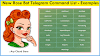Manually converting images to text is a challenging and time-consuming task, especially for bloggers and writers when they are extracting text from infographics or any other types of pictures. It can take hours to extract textual content from a single document file if you’re doing it manually.
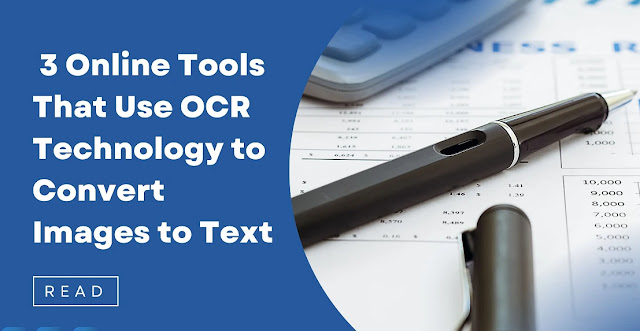 |
| 3 Online OCR Tools to Convert Images to Text |
But, in 2022, this process can be completed much more quickly using OCR tools. These Online tools using OCR Technology to convert images to text are made to scan the text provided inside images and then give it out in the form of plain text.
What is OCR Technology?
Optical Character Recognition is a technology that recognizes printed and handwritten text characters inside digital images of physical documents and PDFs.
About every online image-to-text tool uses this technology to save users time and work perfectly and accurately.
Hundreds of online image-to-text converters are available; some do their work correctly, and some are a little inaccurate. We know it is difficult to check and try every single tool to see which tool is best.
So, you don't have to worry; we have solved this problem for you. In this topic, we will show you the best 3 images to text converter tools that use OCR technology.
So, stay with us to explore more.
3 Best Tools That Use OCR Technology to Convert Images to Text
Here is the list of the best 3 tools that use OCR technology to convert images to text.
1. Image to Text Converter by Prepostseo
 |
| Prepostseo Image to Text OCR Tool |
In this list, our first tool that works very efficiently and accurately is the image-to-text converter by Prepostseo. This is an online tool that works to extract text from image. It uses advanced OCR technology to detect image text within a few seconds.
How to Use
The process of using this tool is straightforward, you just have to follow a couple of steps.
You have to upload the image from your device storage.
Or, import the image file from your Google Drive.
You can also copy/paste the URL of the image.
After uploading, complete the reCAPTCHA and click on the “Submit” button.
This is how it will display the results.
Key Features
Image to text converter by Prepostseo has the following key features:
It can extract text from multiple images format: JPG, PNG, BMP, GIF, JPEG, TIFF
It supports multiple uploading options (discussed above).
You can download the results in DOC and TXT file format.
You can upload a maximum of 3 images per submission in the free version, and in the premium, it will increase to 20 and 30 images per submission.
This tool also supports multiple languages such as Spanish, French, German, etc.
Pricing & Plan
 |
| Prepostseo Image to Text Tool Premium Plans |
This tool also has a paid version which is quite affordable compared to other tools. After purchasing the premium plan, the limit of images will increase from 3 to 30 per submission.
This tool offers two plans i.e.
Monthly Plan
The monthly plan costs $10/month.
The monthly plan allows you to upload 20 images per submission with no ads and no captcha.
Yearly Plan
The yearly plan costs $75/year.
In the yearly plan, your limit per submission will increase to 30 images with no ads and no captcha.
2. Online OCR
 |
| Online OCR Image to Text Convertor |
Online OCR is an online tool that provides the service of optical recognition in over 46+ languages. This tool helps to scan the text in the image.
This tool has quite a different interface than the tools mentioned above, which makes it difficult for users to use. But don’t worry. We’ll list the steps below.
So, here is how to use the tool.
How to Use
You have to upload the file from the device storage.
Choose the language of the text in the image.
Select the option in which you want the output results. It supports Text Plain (txt) and MS Word (doc).
Click on the "Convert" button. There is no captcha that you have to worry about completing.
After this, it will extract the text from the image.
Key Features
Online OCR has the following key features.
This tool supports multiple languages.
You can select the output in .txt or .doc format.
No need to verify the reCAPTCHA.
Pricing & Plan
This tool is free, and users can use this tool for free without any signup or registration.
3. Image to Text
 |
| Free OCR Image to Text Convertor Tool |
Image to text is an online converter that is based on advanced technology, which works to detect the text from the images. It has a unique color combination interface.
This tool is free and can be used by everyone. You can get the text from the image accurately within seconds.
How to Use
Using this tool is very easy, and you don’t have to look around a lot to find the required options. Here are the steps that you can follow in order to use this tool:
Drag and drop the image from your storage.
You can also copy and paste the URL of the image.
Complete the reCAPTCHA and click on the "Submit" button.
After all the above steps, it will detect the text in an image and give the results.
You can only check 1 image per submission in this tool.
Key Features
Here are some key features of the image-to-text generator tool.
It is fully free to use.
This tool supports multiple languages like English, Spanish, Indonesian, and so on.
You can also download the text in a document file or copy it to the clipboard.
It can extract text from multiple image formats like JPEG, TIFF, PNG, JPG, JFIF, BMP, JFI, GIF, JPE, and JIF.
Pricing & Plan
Image to text is a free tool that doesn't have any premium version. In the free version, you can extract the text from only 1 image per submission.
Conclusion
This article discusses the 3 best online tools that use OCR technology to convert or extract text from images. The above-mentioned tools are free and easy to use (except for the last one). They don't require any registration or signup process.
So, it is up to you which tool you prefer to use.