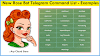Download Ink Splash PNG for Picsart and Kinemaster
So, Welcome Friends to our new useful article about Ink Splash PNG for Picsart or Ink Splash PNG for Kinemaster also used to create or edit video using Ink Splash Effect in Kinemaster Tutorial. Use Ink splash png transparent Make Ink Splatter Effect in Kinemaster. So read the complete article about Ink Splatter Effect Kinemaster Download.
 |
| Ink Splash PNG for PicsArt Download Ink Splatter Effect Kinemaster |
Also, many YouTubers are using this Ink Splatter Effect video tutorial to make lyrical videos. By which they are doing well in their YouTube content. So Ink Splash Png image download and use in picsart or pixellab or kinemaster. So read a complete tutorial and also download Ink splash png image for kinemaster video and photo editing. Also PNG images can be used in any photo editing app.
Ink splash png for kinemaster download
Ink Splash transparent png image can be used in any video and photo editing app. But many editors are using kinemaster to edit videos and picsart for photo editing. While making any lyrical or motivational videos that content video elements and lyrics then below Ink Splatter Effect videos will make your video editing skill to the next level.
So now first let us learn to use Ink Splash png transparent image in kinemaster app.
Useful: Black Shadow PNG for Pixellab Download
How to Make Ink Splatter Effect in Kinemaster
Now lets start and Learn how to create an Ink Splatter Effect in Kinemaster. This Kinemaster Ink Splatter Effect is very useful to creating Slideshow Video.
Steps of KineMaster Ink Splatter Effect Video
1. Create Project in Kinemaster
Open the Kinemaster app and we need to create a new project with a 16:9 aspect ratio for youtube and a white color background up to video length.
2. Add Ink Splatter effect footage
Add your picture or video and ink splatter effect footage to the project.
3. Edit Chroma Key [Optional]
Now, Enable the chroma key option and set that color value to black. If you use a green screen video, set that color value to green.
4. Adjust Footage
Like this edit and position of video footage as per image. Check the below video for a complete video guide.
5. Save and Export
Finally, remove the extra length and export the project with the background music.
Watch the below video about Using Kinemaster App to Create Ink Splatter Effect video using Ink Splash png image download.
How To Make Viral Motivational Videos 2021 | Motivational Video Kaise banaye
That’s it about the Ink Splatter effect in kinemaster using Ink Splash png images tutorial. Using the same method you can make videos of any color so we are providing you most-used collection of Ink Splash png for kinemaster and Ink splash png for picsart download to use it.
Now time to provide ink splash png images download from the below download section.
Also read: Make Fact Post For Instagram 2021
Ink Splash PNG for PicsArt Download
Click on the Download button below and your Ink Splash png for picsart image download will start. After using this Ink Splash transparent image to level up your photo editing requirement.
That's it in this post you can check more from our YouTube Channel: TechBleed and our website.
Also, Check
Pixellab Hindi fonts download Zip file
How To Transfer Files Mobile To Computer Without USB Cable
About Kinemaster App
Kinemaster Pro apk is one of the most popular full-featured professional video editors for Android. It supports many layers of video, images, and text support, as well as precise and trimming. You can extract volume envelope control, multi-track audio, 3D transitions, color LUT filter, and much more.
Download Kinemaster now: Playstore Link or Kinemaster Pro All Version Download.
FAQs about Kinemaster
How large frame size is Kinemaster supported?
Kinemaster support frame sizes from 144p to 4K 2160p. It also supports frame rates from 12p to 60p. It supports many video formats such as Mp4, 3GP, and MOV.
What are the four main options in the Kinemaster?
- Bending Modes – There are eight different blending options to create magical, artistic effects for videos and images.
- Video Layers – It supports up to 9 videos depending on device and video resolution.
- Chroma Key – There is a chroma key to integrate two or more videos, including alpha mask preview and fine-tune adjustment of the mask.
- Assets Store – You can download a lot of effects, music, stickers, fonts, and more from the Kinemaster Assets Store.
Which Kinemaster version is best for editing YouTube videos?
The latest Kinemaster version is great for editing YouTube videos. Because it has many effects and options for editing video. There are also some newcomer effects and options.
I mostly prefer the paid version of Kinemaster. Because it has no limit and no watermark. It also offers more effects and transitions from the asset store.
In Conclusion of Ink Splash PNG for PicsArt Ink Splatter Effect Kinemaster
In this article, I shared some of the most used Ink Splash png for picsart download and use it, I hope this blog was helpful to you. Stay tuned with us if you need posts like this. so if you like all images please do like our video on youtube and share with others.
In case if you need any help regarding this then please comment below we will try to reply to you.
See our YouTube channel page for more video descriptions. Thanks for reading this post, come back.
Thanks for visiting: Bookmark our website ArpCloudStore for more upcoming valuable content.
Read More